My Opportunities
Use the My Opportunities page to view the list of opportunities for which you have registered as interested.

Navigation
Sign in to FedConnect | My Opportunities
The following picture illustrates how the My Opportunities page might look. Your results might vary.
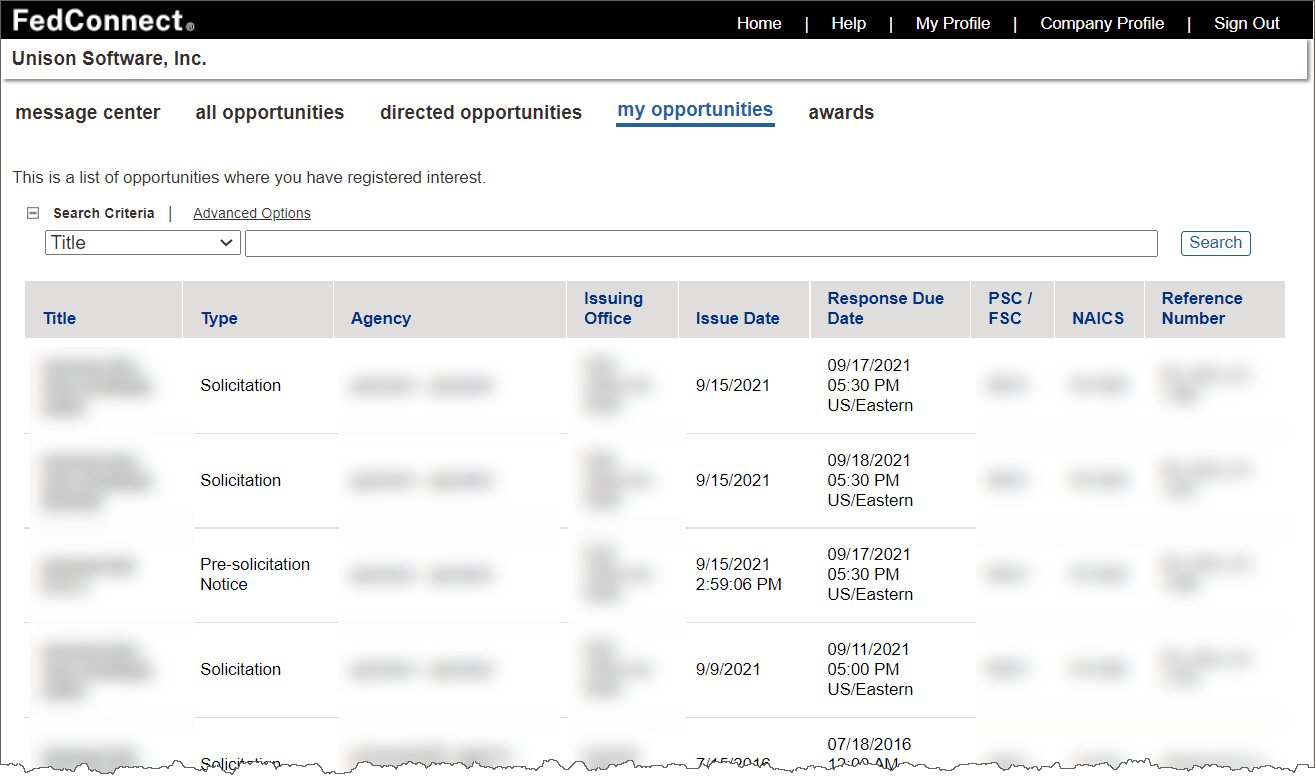
Sorting Your List of Opportunities
There might be dozens or even hundreds of opportunities listed on the My Opportunities page, so the system enables you to sort your opportunities based on any of the columns that display. To sort your list of opportunities based on the criterion of a specific column, click the column heading. Click once to sort the list of opportunities by that criteria, in ascending (A-Z) order; click twice to sort the list of opportunities by that criteria, in descending (Z-A) order.

Note
The default sorting method is by issue date.

Example
If you want to sort your list of opportunities based on issuing agency, beginning with Agency A and ending with Agency Z, click the Agency column heading once.
Searching for Opportunities
Because you might have dozens or even hundreds of opportunities listed on the My Opportunities page, you have the ability to search for specific opportunities based on any of the criteria that display. These include:
- Title
- Title/description
- Agency
- Issuing office
- Issue date
- Response due date
- PSC/FSC
- NAICS
- Reference number
Additionally, you can conduct two types of searches: basic, which enables you to search based on one criterion, and advanced, which enables you to search based on multiple criteria.
| Field | Description |
|---|---|
| [Search Criterion] | Use the [Search Criterion] field to select one of the following criteria: Title, Solicitation Number, Agency, Start date, or End Date. |
| [Search Box] | Use the [Search Box] field to type the term(s) you want to search for that correlate to your selection in the [Search Criterion] field. |
| Field | Description |
|---|---|
| Title | In the Title field, type the opportunity title you want to use to filter the search data. You can type up to 50 characters. |
| Title/Description | In the Title/Description field, type the title or the description you want to use to filter the search. You can type up to 50 characters. |
| Agency | In the Agency field, type the name of the agency you want to use to filter the search data. You can type up to 50 characters. |
| Issuing Office | In the Issuing Office field, type the name of the issuing office you want to use to filter the search data. You can type up to 50 characters. |
| Issue Date | In the Issue date field, in the From and To fields, respectively, type or select the earliest and latest dates you want to use to filter the search data. |
| Response Due Date | In the Response due date field, in the From and To fields, respectively, type or select the earliest and latest dates you want to use to filter the search data. |
| PSC/FSC | In the PSC / FSC field, type the product service code or federal supply code you want to use to filter the search data. |
| NAICS | In the NAICS field, type the North American Industry Classification System code you want to use to filter the search data. |
| Reference Number | In the Reference number field, type the reference number you want to use to filter the search data. The reference number corresponds with the opportunity's PRISM document number. You can type up to 50 characters. |

